 In Part 5, the final section in the series on OneDrive for Business, we look at some of the challenges and considerations with the technology.
In Part 5, the final section in the series on OneDrive for Business, we look at some of the challenges and considerations with the technology.
Limit on the number of synchronised files and folders
The whopping 1Tb Microsoft allows for OneDrive for Business is great, but your synchronised folder has an upper limit of 20,000 items.
The limit is even less for additional document libraries you might add. With these, the limit is 5,000 items per Document Library.
There are also some limitations regarding file names as outlined here: https://support.microsoft.com/en-us/kb/2933738
Managing a synchronised folder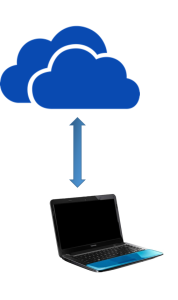
Consider the scenario in which you have setup and synchronised your OneDrive for Business and loaded up your data. It’s all working great and you have green ticks across all of your folders. Now one Friday evening you take time-out to re-organise your file system. Be very careful – you will need to take your time and be patient.
Take for example renaming a top level folder – something that can be done in a fraction of a second with a regular file system. In your OneDrive for Business this can take quite a while.
As an experiment I renamed a top level folder containing 700Mb in 2,000 files. When you do this, the synchronisation engine takes some time to figure it all out, and you might need to wait for up to ten minutes for everything to normalise. Furthermore, the status reporting after a top-level folder rename can be misleading – you need to wait until you are sure the change has been fully processed before proceeding. It is particularly important not to try and back out of a change or restart OneDrive for Business if it’s not responding – the best course of action is to wait.
- Take it slow – one step at a time, and wait for the system to quiesce before proceeding to the next step.
- If you want to do a major re-organisation, consider dumping all of your data out of OneDrive for Business, re-organising it on normal disk, and then loading it back.
Sharing a library with others
In this scenario you share a library with others in the business. They can in turn synchronise this library with their computers as you have done with yours. Consider the situation where a number of users in your business have all done this, they each have a connection to the library and a locally cached copy that they might work on offline.
- What happens when multiple users work on the same document (online or offline)?
- What happens when one user decides to re-organise the folder structure and another user is doing the same thing in another location (online or offline)?
As you can imagine, this scenario could result in sub-optimal outcomes. It might make more sense to not allow such libraries to be synchronised amongst multiple users.
A better solution could be to use SharePoint Online to establish a shareable document management library with version control and check out capability; effectively solving the concurrent multiple access challenges. This discussion is beyond our scope for today.
OneDrive for Business is fantastic technology, with enormous potential to mobilise and empower. As we have seen though, there are aspects that need to be considered before applying the technology across different usage scenarios.
The way to approach using this technology is to invest up-front in some planning and preparation, covering off the various scenarios that will work to empower the business, while avoiding the obvious pitfalls.
Previous Post: Create and Share Additional Document Libraries
