Welcome to Part Two of this OneDrive for Business article.
In this section, we take a look at sychronising OneDrive for Business to your Windows desktop.
Unsynchronised, OneDrive for Business is a cloud file service accessible over the Internet. In synchronised mode, a local cache is created faciliting fast access, and offline editing capability. While this is generally desirable, there are situations for remaining unsynchronised as we will see later.
With the Office 365 online service, it pays to get familiar with the web interface.Using your Windows desktop, fire up your browser and navigate to https://outlook.office365.com
Using the web portal you can navigate to your OneDrive for Business using the menus presented in the top-left hand corner:
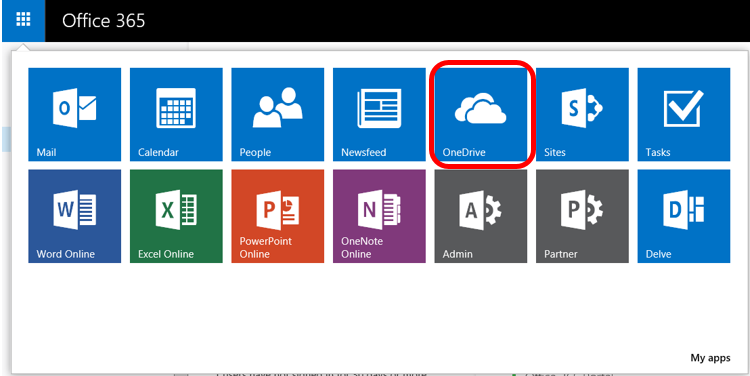 Now that you are viewing your OneDrive for Business online, you can choose to synchronise this with your desktop by selecting the ‘Sync’ option:
Now that you are viewing your OneDrive for Business online, you can choose to synchronise this with your desktop by selecting the ‘Sync’ option:
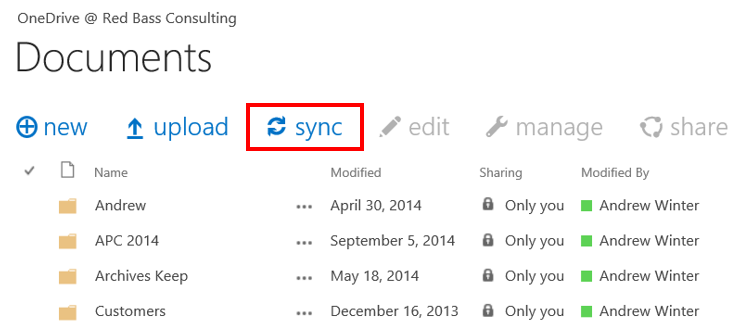 Note that this action will synchronise your entire document library (your OneDrive for Business) with your local PC, and you will now be governed by the constraints of the synchronisation engine (to be discussed in a later section).
Note that this action will synchronise your entire document library (your OneDrive for Business) with your local PC, and you will now be governed by the constraints of the synchronisation engine (to be discussed in a later section).
When you synchronise your OneDrive for Business a shortcut will appear in your Favourites under Windows Explorer:
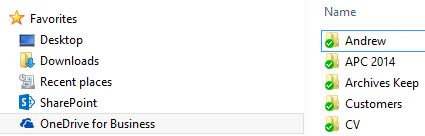 Your folders will appear in your Windows Explorer windows with a status indicator:
Your folders will appear in your Windows Explorer windows with a status indicator:
- Green tick indicating ‘Synchronised’
- Rotating arrows indicating ‘Synchronising’
- Red cross indicating an error
In the example below, the ‘Pictures’ folder is still being synchronised.
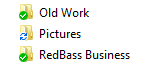 Synchronising your OneDrive for Business might not always be the best option for various reasons, for example you might have a Windows device connected over a very poor connection, or insufficient space on your C drive (a requirement for the local cache). It’s important to allow the file system to quiesce, and also to attend to any errors (more on this later).
Synchronising your OneDrive for Business might not always be the best option for various reasons, for example you might have a Windows device connected over a very poor connection, or insufficient space on your C drive (a requirement for the local cache). It’s important to allow the file system to quiesce, and also to attend to any errors (more on this later).
You can check the status of your OneDrive for business by checking the blue cloud icon in your System Tray:
In the next post we will be taking a look at working with OneDrive for Business in unsychronised mode, and why you might chose to do this.
Part 3: OneDrive for Business Unsynchronised
Back to Part 1: OneDrive for Business – Opprtunity for Business
