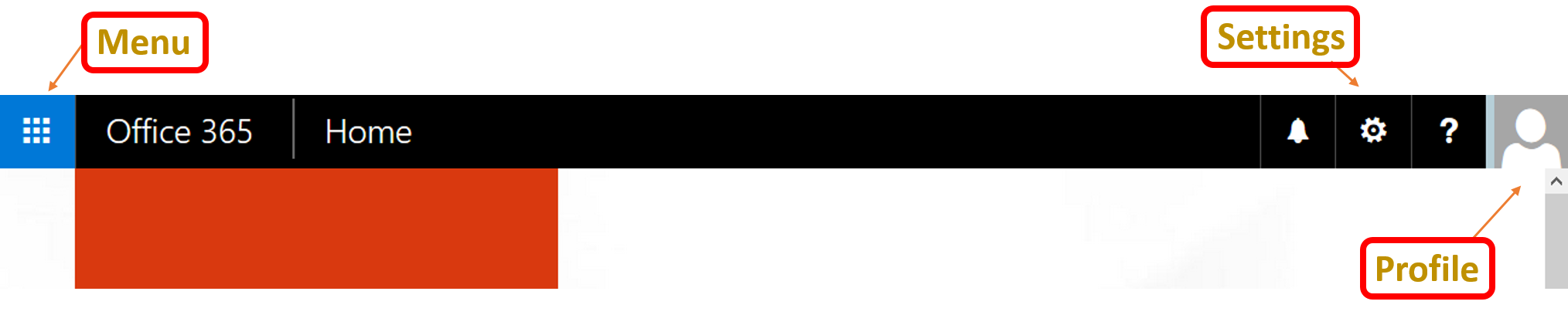Exchange Online can be accessed from anywhere on the internet, using a variety of methods.
Exchange Online can be accessed from anywhere on the internet, using a variety of methods.
To get started, logon to your Office 365 portal: https://portal.office.com
From here you have all of your information and settings at your fingertips. To logon, enter your email address, followed by your password.
The contents of your homepage might vary, depending on the plan that you have. Key aspects include:
- The Menu item top left, (from where you can select your various apps), and
- The gear icon top right (from where you can control settings)
Key things you might need to do on day 1 include changing your password via the settings menu, and installing Office 365 locally if your plan supports this (and your organisation allows).
Setting up your Phone
Most modern smart phones work with Exchange online ‘out of the box’, and typically all you need to do is:
- Go to your Mail accounts
- (delete any old accounts that are no longer needed – e.g. if you have recently migrated from an older email system)
- Add a new account
- Select ‘Exchange’ as the account type
- Enter your email address and password
- Chose what you want to sync
Setting up Outlook on your Windows PC
Typically your sysadmin will set this up for you, but in some cases (for example for home use), you might need to do this yourself. You need to make sure you are using a modern version of Outlook for this.
- In the Control Panel, select the Mail (32-bit) settings
- Add a new profile, this can co-exist or replace an existing profile. (Profile name is not important)
- Ensure you are setting up an Exchange account, enter your name, email address and password
- You might be prompted a few time to confirm your credentials. If re-prompted, make sure that the account name is your email address.
Once you have set up the profile, simply fire up Outlook and (if needed) select the profile. If prompted again for credentials, enter these one more time and select the option to remember your credentials. The first time you start Outlook it will need to establish the local cache – a process that can take a while over a slow connection.